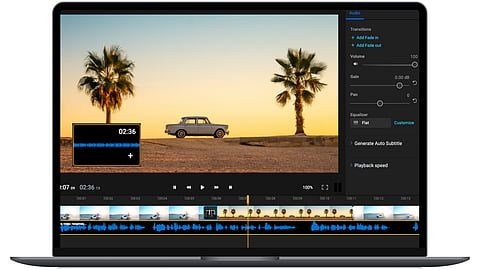
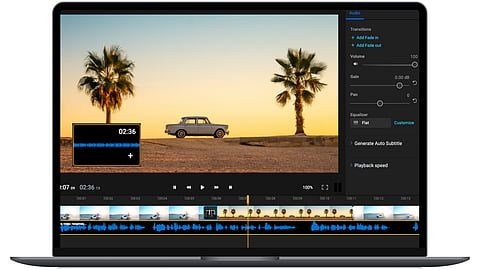
Ever wanted to simply pull the audio from a video you really liked – yours or someone else’s? Whether it’s a fantastic song, a funny sound effect, or an inspiring speech, being able to separate audio from video is a game-changing trick that comes in handy more often than you might think.
Care to find out why you may need to extract audio from video? Keep reading to discover the uses of audio extraction software and how you can easily isolate audio from video using the right tool.
Using an audio extractor to isolate sound from a video gives you a lot of flexibility when it comes to content creation, editing, and sharing.
Here are a few reasons why you might want to start extracting audio from videos today:
Perhaps the most common use of sound extractors is content repurposing. For instance, you can detach audio from a video you’ve already shared with your audience and turn it into a podcast episode. This way, you’re allowing it to reach new viewers or offering your existing audience the opportunity to engage with your content in a new way.
Using an audio extractor like Flixier, you can easily capture background music or specific sound effects from any videos and save them for later use in your own creative projects. By collecting different audio tracks from videos, you can create unique videos with complex, layered audio tracks.
Keep in mind that you should check if any of the sounds you’re extracting are under copyright protection.
Extracting audio from your videos can also help you improve its quality. You can isolate key sections of the audio track, like a dialogue or a speech, and remove any interference, such as background noise or reverb. If you wish to take it even further, you can translate these sections to make your content accessible to a wider audience.
Do you have an online class lecture or video tutorial you want transcribed? Isolating the audio first makes it easy to convert speech to text, whether you do it for note-taking or accessibility reasons.
With a video audio extractor like Flixier, the process of detaching audio from a video is simple and straightforward – and it all happens in your browser.
That’s right, Flixier operates exclusively in the cloud, which means two things: 1, it provides a smooth, lightning-fast editing experience, and 2, it doesn’t require you to download or install anything on your computer. Plus, it doesn’t ask you to sign up for any paid subscriptions upfront, which means you can essentially use it as your professional audio extractor free of charge anytime you need.
With Flixier, you don’t really need any kind of setup before you get started. Just make sure you have a solid internet connection, and you’re all set.
Here’s how you extract audio from video in under a minute:
Step #1: Open Flixier
Simply open a tab in your favorite browser and navigate to Flixier.com. On the homepage, you’ll find the Get Started button. Click on it, and you’ll be taken to the main editing dashboard, where all the magic happens.
Step #2: Upload or record a video
In order to extract the audio from a video, you first need a video. You can choose to import any video files from cloud storage spaces such as Google Drive or Dropbox, bring videos over from your phone by scanning a QR code, or simply drag and drop the file you want from your PC.
Alternatively, you can create your own video from scratch in Flixier through a combination of screen and webcam recording and save it to the Library.
Step #3: Extract audio from video
Once your video is loaded on the timeline, right-click on it and select Detach audio. This will separate the audio from the video and place it below the video track.
Step #4: Customize, enhance, and transform your audio
With your audio extracted, the possibilities are endless. You may start by cutting out unwanted portions and even mixing in some stock sounds from Flixier’s generous stock library.
If you think the sound quality is sub-par, you have the option to clean it up by removing background noise and reverb, thus improving your audience’s auditory experience. You can also opt to translate your audio into over 130 languages or transcribe it.
Step #5: Download your audio
Lastly, click on the Export button to download your audio to your computer or even publish it to social media or a streaming platform. When prompted, choose to download your file as audio and select any platforms where you wish to publish your content.
Now that you’ve seen how easy it is to use an audio extractor from video and explored its various applications, it’s your turn to start experimenting with audio extraction.
The beauty of this process is that it takes almost no time at all, but it opens the door to unlimited possibilities for your content – from accessibility to creativity and a much, much wider reach.
