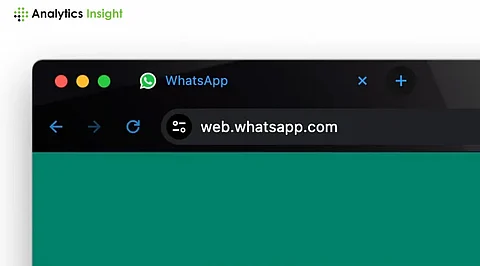
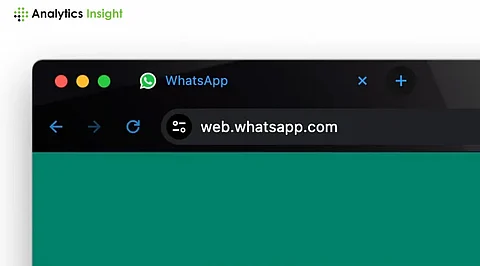
WhatsApp Web is extremely beneficial to individuals and businesses who wish to use the WhatsApp application on their office desktops or laptops. It makes chatting, sharing files, and communicating easier, especially with a bigger display. Who doesn't love efficiency, especially in the workplace? For now, here is a WhatsApp web tutorial on how to connect to WhatsApp Web in a few easy steps.
WhatsApp Web is a complementary web version of the mobile application WhatsApp, allowing users to communicate on their personal computers. Recent statistics revealed that over two-thirds of Whatsapp users worldwide use Web WhatsApp to enhance communication while carrying out chores either on their own or at work facilities. Moreover, users can easily use WhatsApp on the desktop.
Setting up the WhatsApp web is very simple and does not require any special skills. Here are a few details about the WhatsApp web setup.
To begin with, launch the web browser (Chrome, Firefox, Safari, etc.) on the personal computer and navigate to [web.whatsapp.com](https://web.whatsapp.com). On this page, a QR code will appear, which needs to be scanned through the camera's mobile phone.
Next, to connect to WhatsApp Web. Select the WhatsApp application installed on your mobile device. The mobile device should have Wi-Fi on.
On WhatsApp, a three-dot (horizontal) symbol is at the top right corner (for Android devices). For iPhone devices, it's inside the settings. Tap on the ‘Linked Devices’ option, then tap on ‘Link a device’, and grant all necessary permissions. Point the phone camera to the QR code visible on the personal computer screen in order to scan it. Once the scanning of the QR code is done, the WhatsApp chats, photos, and other data in the phone will be synced. And the entire thing will be displayed on the computer screen.
From now on, you can start chatting, sending files, and even receiving messages on the computer. It's pretty much like an application on someone’s phone, only this time, the user is enjoying the luxury of a bigger screen and a keyboard.
Using WhatsApp Web has its limitations: Many people are using WhatsApp Web because it is very effective for communication. However, there are certain drawbacks:
Dependence on mobile phones: For users to be able to use WhatsApp Web, their phone should be connected to the internet; otherwise, they will not be able to access it. If the phone goes off, so does the user's WhatsApp Web.
There are no Voice or Video Calls: Instead, The web version of WhatsApp does not have features that allow voice or video calls. Users are only allowed to message and send media.
Works With Specific Devices Only: Only the browsers above are compatible with WhatsApp web; even then, it is not guaranteed to work with other rare browsers.
There is nothing complicated in the use of WhatsApp Web as a tool that extends communication facilities to a computer. Given that the WhatsApp web setup is growing among people who have embraced the facility, it can be effectively used in communication, whether for business or pleasure, as in this case.
