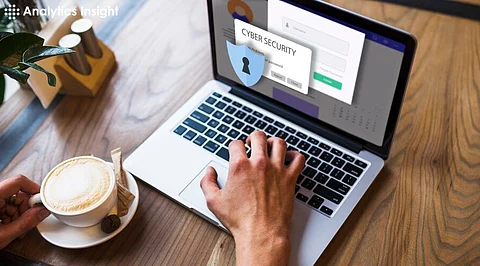
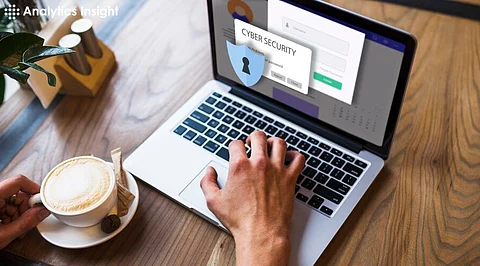
Password managers have become essential tools for securing online accounts and managing digital identities. With the increasing complexity of online threats, relying on memory or simple passwords is no longer sufficient. A password manager simplifies security by storing, organizing, and generating strong passwords while keeping them encrypted and accessible. Here's a step-by-step guide to understanding and using a password manager effectively.
A password manager is software designed to securely store and manage passwords for online accounts. It creates a centralized repository where all passwords are encrypted and accessible only with a master password or biometric authentication. In addition to password storage, many password managers offer features such as:
Automatic password generation.
Autofill capabilities for login credentials.
Secure sharing of passwords.
Monitoring for weak or breached passwords.
By using a password manager, users can enhance their online security while reducing the burden of remembering multiple complex passwords.
Selecting a suitable password manager is the first step. There are various options available, including free and premium versions. When evaluating password managers, consider the following features:
Security Standards: Look for strong encryption protocols, such as AES-256.
Cross-Platform Compatibility: Ensure the password manager works on all devices (PCs, smartphones, tablets).
Ease of Use: The interface should be user-friendly and intuitive.
Additional Features: Features like biometric authentication, password strength analysis, and dark web monitoring add value.
Cloud or Local Storage: Decide whether cloud-based syncing or local-only storage aligns better with security preferences.
Popular password managers include LastPass, Dashlane, 1Password, Bitwarden, and Keeper.
Once a password manager is selected, the setup process begins. This typically involves downloading the application or browser extension and creating an account. Here's how:
The master password is the key to accessing the password manager. Choose a strong, unique password that combines uppercase and lowercase letters, numbers, and symbols. Avoid using personal information or predictable phrases.
Download the password manager on all devices to ensure seamless syncing. Many password managers offer browser extensions for Chrome, Firefox, Safari, and Edge.
Some password managers allow importing saved passwords from browsers or other managers. This feature simplifies the migration process and ensures no accounts are left out.
Adding 2FA enhances security by requiring an additional verification step during login. This can include an SMS code, authentication app, or biometric verification.
Once the password manager is set up, it's time to start storing passwords. This involves either manually entering credentials or allowing the manager to save them automatically. Follow these steps:
Log in to frequently used accounts and save the credentials when prompted by the password manager. Alternatively, manually add account details, including usernames, passwords, and website URLs.
Organize stored credentials into folders or categories such as work, personal, banking, and entertainment. This improves accessibility.
Many password managers allow storing additional data, such as security questions, PINs, or recovery codes, for each account.
One of the most critical features of a password manager is its ability to generate strong, unique passwords. Using the same password across multiple accounts increases vulnerability. To generate secure passwords:
Most password managers include a built-in generator that creates complex passwords. Customize settings to include a mix of letters, numbers, symbols, and desired length.
Review saved credentials for weak or reused passwords. Update these with strong passwords generated by the manager.
Regularly change passwords for sensitive accounts such as banking or email. The password manager can help keep track of changes.
Password managers streamline the login process by autofilling credentials. This saves time and reduces the risk of entering incorrect information. To enable autofill:
Enable the autofill feature in the password manager's settings. Browser extensions often provide options for seamless integration.
Visit a frequently used website, and the manager will automatically populate the login fields with stored credentials. Confirm the functionality works correctly.
Some password managers can log in to accounts automatically after autofilling credentials. Enable this option for convenience on trusted devices.
Syncing ensures that all stored passwords are accessible on every device. For this:
Most password managers use cloud storage to sync data across devices. Check that this feature is activated for seamless access.
Install the password manager app or extension on all devices. Log in using the master password to sync data.
Test by adding a new password on one device and confirming it appears on others.
Regular maintenance ensures the password manager remains secure and up to date. Steps include:
Use the password manager’s built-in tools to identify weak, reused, or breached passwords. Update these immediately.
Some password managers provide alerts if stored passwords are detected in data breaches. Enable this feature for real-time protection.
Periodically back up the password database. Some managers offer encrypted backups to prevent data loss.
Never share the master password. Write it down in a secure location if needed but avoid storing it digitally.
Always log out of the password manager, especially on shared or public devices, to prevent unauthorized access.
When accessing sensitive accounts or the password manager, avoid using public Wi-Fi unless connected through a VPN.
Some password managers allow secure sharing of credentials. Use this feature judiciously and only when absolutely necessary.
Many password managers offer account recovery options, such as backup keys or emergency access. Set these up during the initial setup process.
Use profiles or separate accounts on shared devices to keep stored passwords private.
Regular updates may introduce new functionalities. Explore and learn about these features to maximize the manager’s potential.
Strong, unique passwords reduce the risk of breaches.
Autofill and syncing simplify the process of managing multiple accounts.
Eliminate the need to reset forgotten passwords.
Password managers fill credentials only on verified websites, reducing the risk of phishing attacks.
A password manager is an invaluable tool for maintaining online security and managing digital accounts efficiently. By following the steps outlined, users can securely store credentials, generate strong passwords, and access accounts seamlessly across devices. With regular maintenance and adherence to best practices, a password manager can safeguard sensitive data and provide peace of mind in an increasingly digital world.
