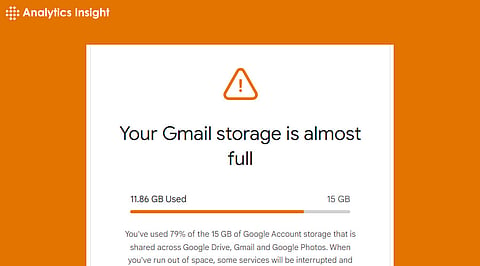
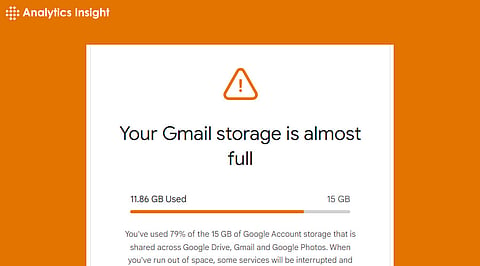
Gmail users frequently run out of space, particularly if they use Google's 15GB of free cloud storage for files and emails. Don't worry; recovering some priceless storage is not as difficult as it seems. Users can restore their Gmail account and free up Gmail Storage management with simple Gmail Storage tips.
Most Gmail users only consider storage when they receive the dreaded "space is full" notice. Google provides 15GB of free storage by default, including Gmail, Drive, and Photos storage. That space is rapidly consumed by emails that contain attachments, such as documents, movies, or pictures. Gmail emails with attachments typically have a size of 75KB, but larger items, such as films, can easily exceed 25MB, and if someone sends a lot of them, the storage can quickly fill up free Gmail space.
Make sure to have enough reclaim Gmail space in the account before beginning any remedies. Here's how:
To access Google Drive, navigate to drive.google.com and select the storage bar at the lower left corner.
A breakdown of the free Gmail space occupied by each Google service will be displayed.
If users know where their Gmail storage is being used, they can make more focused decisions about what to move or delete.
To delete large files, type `size:10MB` or `has: attachment` into Gmail's search bar to locate emails containing huge attachments and determine their necessity.
This step can free up a significant amount of Gmail Storage management because, interestingly, Google claims that emails with attachments can make up a significant portion of consumed storage.
The Trash and Spam folders also contribute to the Gmail Storage limit, although it's easy to forget. If these folders aren't routinely cleared out, they may be stealthily taking up valuable and to reclaim Gmail space.
To remove them, navigate to the Trash and Spam folders in Gmail and select Empty Trash Now or Delete All Spam Messages.
Google's built-in storage manager is a great tool for identifying and eliminating files that take up much space. Large files, emails, and pictures can be filtered and deleted from the user interface. It's a quick and easy method of making space.
High-resolution photos and videos can quickly fill the storage if a Gmail account is connected to Google Photos. Users can backup photos via Google Photos, but they will use up the allotted 15GB if they are stored in their original quality. This is how to deal with it:
Change the settings to save pictures at High Quality, which reduces image size without affecting regular viewing.
Use Google Photographs' built-in cleanup tools or browse through the album by hand to remove old or superfluous photographs.
If space needs to be freed up, consider downloading or moving crucial emails to an external backup. A copy of the emails can be downloaded via Google Takeout and saved to the computer or external drive. To free up space in Gmail, remove them after backing them up.
Users can quickly and effectively free up space by using simple Gmail storage tips. it's wise to monitor use and occasionally purge the clutter.
