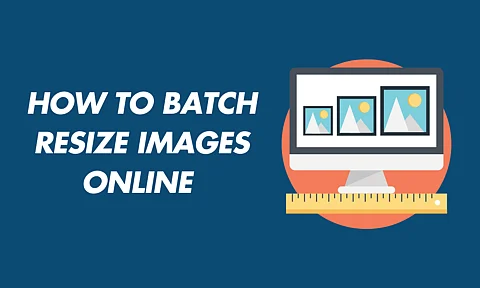
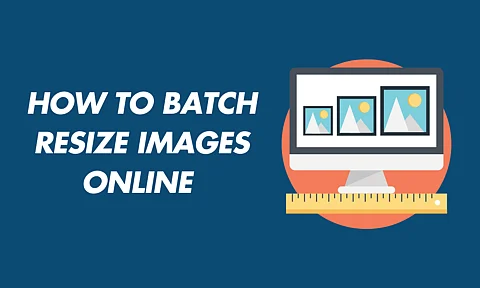
In today’s digital landscape, managing images efficiently is essential, especially when dealing with multiple photos at once. Whether you’re a photographer, a social media manager, or someone managing website content, resizing images in bulk can save time and ensure your visuals are optimized for various platforms.
This guide introduces two popular tools, Imglarger and Fotor, that simplify batch resizing, allowing you to quickly and effectively adjust image dimensions while maintaining quality.
Read on for step-by-step instructions on how to use these tools to streamline your workflow and keep your images looking sharp.
Online tools are ideal for batch resizing because they’re accessible, efficient, and often cost-effective. Here’s a breakdown of their advantages:
Accessibility: Online tools don’t require any downloads or installations and can be used on different devices and operating systems.
Efficiency: They quickly handle high-volume image uploads, which is useful for people without access to editing software.
Cost-Effectiveness: Many of these tools are free and meet basic needs, while some premium versions offer advanced features for professional users.
Resizing images in bulk is made easy with Imglarger’s batch resizer tool. Follow these straightforward steps:
Navigate to Imglarger’s website and select the resize image batch feature to start the batch resizing process.
Once in the batch resizing tool, begin by selecting all the images you want to resize. You can upload multiple files at once, and they will remain securely on your device throughout the process.
Use the toolbar to enter the new width and height for your images. Imglarger’s clarity feature ensures that each image retains sharpness and quality during resizing.
Click on 'Process' to resize your images. Once resizing is complete, you can download all your resized images in a single batch.
Imglarger’s batch resizer tool is designed to make bulk resizing simple and efficient. Here are some key advantages of using Imglarger:
High-quality resizing with clarity retention.
Secure upload and processing of images.
Navigate effortlessly with an interface tailored for intuitive use and quick results.
All processing occurs directly in your browser, ensuring maximum privacy and security as images are never uploaded to external servers.
Yes, Fotor can also be used to batch resize images but they are paid. Here’s a step-by-step guide on how to use Fotor’s batch resizing tool:
Access Fotor’s batch photo editor to begin the resizing process.
Click on “Upload Images” and select the images you want to resize from your computer, or simply drag and drop them into the editor. To add additional images, use the “Add More Images” option to select multiple files for batch processing.
Use the customization options on the right panel to set specific dimensions, or select “Auto” mode for automatic resizing. Alternatively, choose from preset dimensions for a quicker setup.
Once your dimensions are set, click “Start” to resize all selected images.
Preview the resized images in real-time to ensure they meet your needs. When satisfied, download the images as a compressed zip file for easy access and storage.
When selecting a batch resizing tool, consider the following factors to find the best fit for your needs:
Image Quality: Ensure the tool maintains quality during resizing.
Customization Options: Look for tools that allow custom dimensions or presets.
Ease of Use: A simple and intuitive interface can save time and hassle.
Cost: Free tools are ideal for basic needs, while premium options offer advanced features.
Batch resizing images online offers a convenient way to prepare multiple photos for different platforms or projects in one go. Tools like Imglarger and Fotor make this process straightforward, allowing you to set desired dimensions quickly while ensuring quality retention.
By choosing the right tool, customizing settings to fit your needs, and downloading images in organized batches, you can streamline your image management efficiently.
Ready to streamline your image resizing? Try out Imglarger today to experience fast, high-quality and free batch resizing for your projects.
