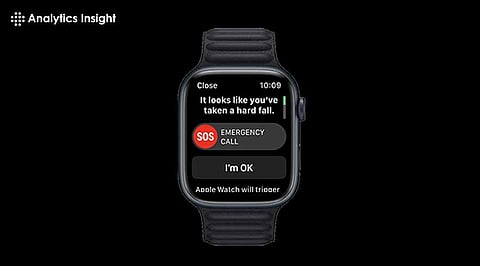
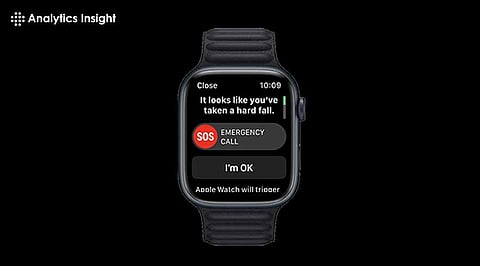
The Apple Watch is not just a stylish accessory; it's a powerful tool designed to enhance your safety and well-being. With a range of built-in safety features, the Apple Watch can assist you in emergencies and monitor your health. Here’s a comprehensive guide on how to use these safety features effectively.
Emergency SOS is a critical feature that allows you to quickly call for help in an emergency. By pressing and holding the side button on your Apple Watch, you can initiate a call to emergency services. This feature also sends your location to your emergency contacts.
How to Use:
a. Press and hold the side button until the Emergency SOS slider appears.
b. Drag the Emergency SOS slider to call emergency services.
c. If you continue to hold the side button, your Apple Watch will automatically call emergency services and alert your emergency contacts.
This feature is particularly useful in situations where you cannot reach your phone or need to call for help quickly. It ensures that help is on the way, even if you are unable to speak or move.
Fall Detection is designed to detect hard falls and can automatically call emergency services if you are immobile. This feature is particularly useful for seniors or individuals with medical conditions that increase the risk of falls.
How to Use:
a. Open the Watch app on your iPhone.
b. Go to My Watch > Emergency SOS.
c. Toggle on Fall Detection.
d. If a hard fall is detected, your watch will tap you on the wrist, sound an alarm, and display an alert. You can choose to contact emergency services or dismiss the alert if you are okay.
This feature provides an added layer of safety for those at risk of falls, ensuring that help is contacted quickly if needed.
Crash Detection is available on Apple Watch Series 8, Apple Watch SE (2nd generation), and Apple Watch Series 9. This feature detects severe car crashes and can automatically alert emergency services.
How to Use:
a. Ensure that your Apple Watch is updated to the latest watchOS.
b. Crash Detection is enabled by default, so no additional setup is required.
c. If a severe crash is detected, your watch will sound an alarm and display an alert. If you do not respond, it will automatically contact emergency services.
This feature is designed to provide immediate assistance in the event of a car accident, ensuring that help is on the way even if you are incapacitated.
Medical ID is dedicated for immediate use in an emergency situation and contains necessary information concerning the patient’s clad, allergies, medical conditions and contacts. This information can be viewed directly from the Apple Watch even if it itself is locked.
How to Use:
a. The first step is to tap on the ‘Health’ icon on your iPhone.
b. Click the icon with the letter and your profile picture in the top right corner of the screen.
c. Press on Medical ID and then tap on edit.
d. Enter your medical information and emergency contacts.
e. Toggle on Show When Locked to make your Medical ID accessible from the lock screen.
It is also very important to have such information at hand since first aid treatment depends on the condition of the patient which the rescuers have to administer as soon as possible.
Noise Monitoring is useful in that it notifies you whenever the sound levels around you are damaging to the ears. Notable, loud sounds that may cause hearing loss are very common in our environment, and this feature ensures you are constantly alert of your environment.
How to Use:
a. Open the Watch app on your iPhone.
b. Go to My Watch > Noise.
c. Turn on the measurements of environmental sounds.
d. Your watch will vibrate, should the noise levels rise out of the recommended intensity.
This feature will be rather applicable for those individuals who work in noisy conditions or those who prefer going to loud performances as it can protect their hearing in the long run.
Heart Rate Notifications track alert boundaries for your resting heart rate and set up notifications for the heart rate to go too high or too low. It can be useful for the identification of certain health risks that might exist.
How to Use:
a. A Watch app can be opened from the iPhone by tapping on the app installed on the home screen.
b. Go to My Watch > Heart.
c. Set your high and low heart rate thresholds.
d. Your watch will notify you if your heart rate exceeds or falls below these thresholds.
Using a heart monitor may be useful in your diet program and especially for those who have experienced heart problems before or for people who exercise.
Workout Detection automatically recognizes when you start a workout and prompts you to start the appropriate workout mode. This ensures that your activity is accurately tracked and can help prevent overexertion.
How to Use:
a. Open the Watch app on your iPhone.
b. Go to My Watch > Workout.
c. Scroll down and switch on Start Workout Reminder & End Workout Reminder.
d. Your watch will detect your activity and either suggest that you begin a workout or that your workout has ended.
This feature assists in preventing your exercise routine from being logged in a wrong way by offering you actual information on the state of your fitness and setting you back when you are over-exercising.
The Apple Watch has numerous safety and health features which are intended to protect both you and your personal health. As you will be seeing, learning, and utilizing these functions, you’ll improve your safety and health. Whether it's initiating a distress call with Emergency SOS, spotting a fall, or keeping an eye on your heart rate, the Apple Watch serves as an important asset for maintaining your safety and health.
Together, these functions transform the Apple Watch from a mere smart gadget to a full-fledged safety device. It is equally useful to note how it can detect emergencies, perform essential health check-ups, and aids in cases like accidents: such as a collision. Thus, when users introduce these abilities into practical functioning in life, one can be one step ahead in terms of safety and health management.
Fall Detection is a feature on the Apple Watch that detects hard falls and can automatically call emergency services if you remain immobile after the fall. This is particularly beneficial for seniors or individuals with medical conditions that increase the risk of falling. To activate Fall Detection, open the Watch app on your iPhone, navigate to My Watch > Emergency SOS, and toggle on Fall Detection. If a fall is detected, your Apple Watch will tap you on the wrist, sound an alarm, and display an alert. You can either dismiss the alert if you are okay or use the alert to call emergency services if you need help. This feature provides an added layer of security, ensuring that help is on the way even if you are unable to call for assistance yourself.
Crash Detection is a feature available on the Apple Watch Series 8, Apple Watch SE (2nd generation), and Apple Watch Series 9. It is designed to detect severe car crashes and can automatically alert emergency services. The feature is enabled by default, so no additional setup is required. When a severe crash is detected, your Apple Watch will sound an alarm and display an alert. If you do not respond to the alert, it will automatically contact emergency services and send your location to your emergency contacts. This feature is crucial for ensuring that help is dispatched quickly in the event of a car accident, even if you are incapacitated or unable to call for help yourself.
Noise Monitoring on the Apple Watch helps protect your hearing by alerting you when the ambient noise levels exceed safe thresholds. Prolonged exposure to loud noises can lead to hearing damage, and this feature helps you stay aware of your environment. To enable Noise Monitoring, open the Watch app on your iPhone, go to My Watch > Noise, and toggle on Environmental Sound Measurements. Your Apple Watch will then notify you if the noise levels in your surroundings exceed the recommended limit. This feature is particularly useful for people who work in noisy environments or attend loud events, helping to prevent long-term hearing damage.
Heart Rate Notifications on the Apple Watch monitor your heart rate and alert you if it goes above or below a certain threshold. This feature can help detect potential health issues early. To set up Heart Rate Notifications, open the Watch app on your iPhone, go to My Watch > Heart, and set your high and low heart rate thresholds. Your Apple Watch will notify you if your heart rate exceeds or falls below these thresholds. This monitoring is important because it can help identify unusual heart rate patterns that might indicate underlying health conditions, allowing you to seek medical attention promptly.
Workout Detection on the Apple Watch automatically recognizes when you start a workout and prompts you to start the appropriate workout mode, ensuring that your activity is accurately tracked. To enable Workout Detection, open the Watch app on your iPhone, go to My Watch > Workout, and toggle on Start Workout Reminder and End Workout Reminder. Your Apple Watch will then prompt you to start or end a workout based on your activity. This feature helps ensure that your exercise is properly logged, providing you with accurate data to track your fitness progress and avoid injury from overexertion. It's especially useful for users who might forget to manually start or stop workout tracking.
