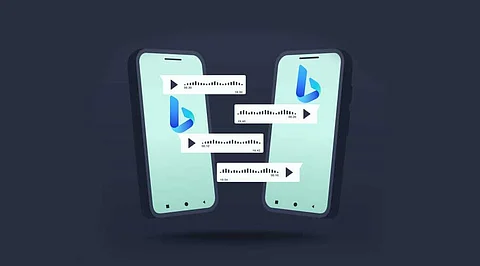
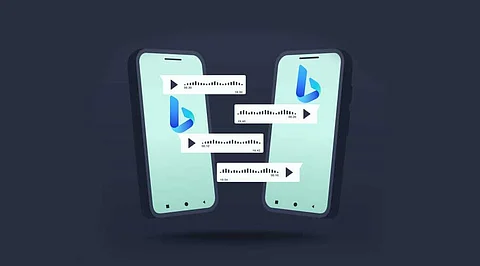
Microsoft is concentrating on integrating ChatGPT, an AI from OpenAI, into all its products. The tech giant recently added generative AI support to Bing and is working to improve the feature's capabilities and make it available to a broader audience. Microsoft has released the Bing Chat app for Android and iOS devices in addition to the web version of Bing Chat that is already available to users of the Microsoft Edge browser. Additionally, Microsoft has launched a brand-new widget with a Bing AI Chat shortcut. The widget was initially known for Android but is now available for iPhones.
Two new widgets have been added to the iOS version of Microsoft's Bing app. After installing the widgets, users can start a Bing conversation with a single tap. Notably, these widgets were previously restricted to Android only.
The new Bing AI chat widget can be added to iPhones in the following manner.
Microsoft has also improved the functionality of the voice input button on the Bing mobile app for iOS and Android. When tapped, the button now indicates that it is immediately listening. Additionally, Microsoft has enhanced the Bing mobile app's voice language support.
"We added text-to-speech support for even more languages this week: "Microsoft highlights the following languages: Arabic, Bulgarian, Catalan, Croatian, Czech, Danish, Dutch, Estonian, Filipino, Finnish, Greek, Gujarati, Hebrew, Hindi, Hungarian, Icelandic, Indonesian, Irish, Italian, Korean, Latvian, Lithuanian, Maltese, Marathi, Norsk Bokml, Polish, Portuguese, Romanian, Russian, Slovak, Spanish, Swedish, Tamil, Telugu, Thai, Turkish and Ukrainian.
Join our WhatsApp Channel to get the latest news, exclusives and videos on WhatsApp
_____________
Disclaimer: Analytics Insight does not provide financial advice or guidance. Also note that the cryptocurrencies mentioned/listed on the website could potentially be scams, i.e. designed to induce you to invest financial resources that may be lost forever and not be recoverable once investments are made. You are responsible for conducting your own research (DYOR) before making any investments. Read more here.
