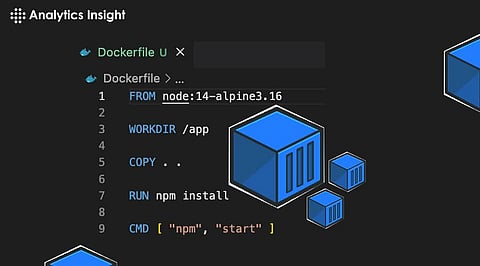
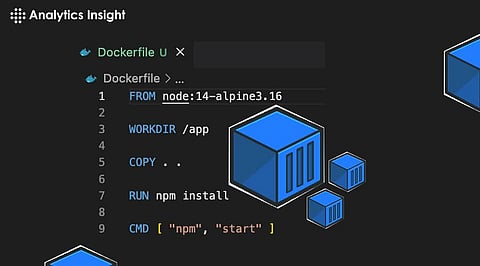
Creating your own Dockerfile allows you to contain your application and its dependencies in a single container, ensuring consistent use across environments.
In most global companies, a Docker tool is an integral part of the system management tool. Docker tool executes applications with a high level of abstraction and security with the help of dockerfile. Therefore, many companies are increasingly adopting the tool to achieve higher network connectivity, service continuity, and service delivery with higher scalability.
The first step is to choose the base image your application needs. This could be a small Linux distribution like Alpine or a specific version of Ubuntu, depending on your needs. For example, if you're working with a Python application, you can choose an image that already includes Python.
In the docker file,
Code: FROM python:3.9-alpine
Specify the working directory of the container where your application code resides.
In dockerfile,
Code: WORKDIR /app
Copy your application files from the host to the container.
In the docker file,
Code: COPY. /app
Install any dependencies required by your application. This can be libraries, packages, or the runtime environment.
In the docker file,
Code: RUN pip install –no-cache-dir -r requirements.txt
If your application is listening on a particular port, present it to the outside world.
In the docker file,
Code: EXPOSE 8080
Set any environment variables required by your application.
In the docker file,
Code: ENV ENVIRONMENT production
Specify the command to run your application when the container starts. This could be starting a web server, running a script, or running a specific binary.
In dockerfile,
Code: CMD ["python", "app.py"]
Navigate to the directory containing your Dockerfile and create a Docker image.
In dockerfile,
Code: docker build -t myapp
Once the drawing is done, you can move based on that drawing.
In dockerfile,
Code: docker run -d -p 8080:8080 myapp
Conclusion: That's it! You have now created your own Dockerfile to deploy your application. This Dockerfile can be version-controlled alongside your application code, making it easier to replicate your development environment on different systems.
Join our WhatsApp Channel to get the latest news, exclusives and videos on WhatsApp
_____________
Disclaimer: Analytics Insight does not provide financial advice or guidance. Also note that the cryptocurrencies mentioned/listed on the website could potentially be scams, i.e. designed to induce you to invest financial resources that may be lost forever and not be recoverable once investments are made. You are responsible for conducting your own research (DYOR) before making any investments. Read more here.
