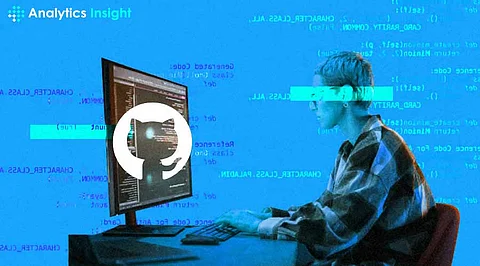
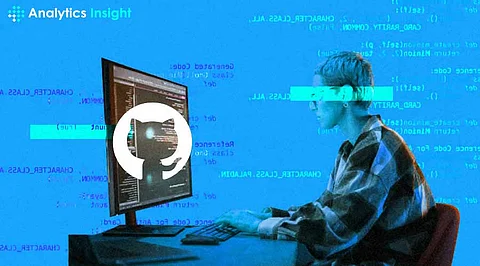
GitHub is one of the very strong and famous platforms for version control and collaborative coding, which developers from all over the world use widely. It helps a person to know the number of people working on a project, trace changes in the code, and manage different versions. The following is an in-depth guide to using GitHub for collaborative coding.
Create a GitHub Account In case you don't already have an existing GitHub account, you will need to sign up. Go to GitHub and create an account. After you sign up, you will be able to make all types of repositories and collaborate in existing ones, hence contributing to open-source projects.
Install Git: Git is the version control system in use at GitHub. You'll need to install it on your local machine. You can download it from git-scm.com. Follow the instructions to install depending on your OS.
Configuration of Git: After installing Git, you have to set it up with your GitHub account. Open your terminal and run this command:
-git config --global user. name "Your Name"
-git config --global user.email "your-email@example.com"
The repository is the store of all files and revision history of your project.
Create a New Repository: A new repository is created by first logging into a user's GitHub account. After that, click the "+" shown in the top right-hand corner and select "New repository". Fill in the name of the Repository, the Description, and whether the repository will be Public or Private. Finally, click "Create repository".
Clone a Repository: For you to be able to work with a repository locally, you will need to clone it. On your terminal, run this:
git clone https://github.com/your-username/your-repository.git
Branches provide the working separation from another area that may be worked on in the project.
For the creation of a new branch, enter the following and press Enter.
git branch new-branch-name
Inform this new branch.
Merging Branches: After one makes changes in his or her branch, if changes are to be brought into the main branch, he or she has to do a pull request on GitHub. You can get into your repository and then click on the "Pull requests" tab, then click on "New pull request". After that, you specify the branches you would want to merge by creating a pull request. Then, it is merged by reviewing the pull request.
Managing Collaborators: Contributing collaborators can be added to your repository by navigating to the repository on GitHub, then clicking on "Settings," then "Manage access." There, you are free to add collaborators by their GitHub username or their email.
Forking a Repository: Forking a repository simply means creating a personal copy of someone else's. Forking occurs when someone wants to modify or contribute back to an open-source project. This way, changes are done on his or her copy and not on the original project. Anyone can fork any public repository on GitHub. All that one needs to do is go to the page for such a repository, then hit the "Fork" button at the top right.
Create Pull Requests: After making changes in a forking repository, you can create a Pull Request to propose changes w.r.t. the original repository. On the right-hand side, under 'Your repository', click on 'Pull requests' then 'New pull request'. Compare your changes w.r.t to the original repository and create the pull request.
Creation of issues: This refers to the tracking of features, requests, and bugs. When creating an issue, a user has to log into their repository, go to the 'Issues' section, and click 'New Issue'. One explains the issue and probably assigns it to collaborators where appropriate.
Project Boards: You can use the GitHub project boards to make columns of tasks that are bound under one strand of work and set priorities. To create a project board, on your repository go to the "Projects" tab and click "New project". You would then go ahead to make columns for every step in your workflow, and finally add issues or pull requests to the board.
Commit Messages: This means clear and simple, meaningful commit messages that will let others understand the changes brought. Hence, a good commit message explains what change you made and why.
Code Review is possibly one of the most important activities ensuring that we have good code. When someone opens a pull request, a user reviews changes, comments, and advises on improvements. This works toward keeping our codebase clean, readable, and maintainable.
Continuous integration: This means that, at every change, your tests run automatically through the CI tools like GitHub Actions for very early catching of bugs, and one's code can always be deployed.
Document Your Project: Make sure that you have documented your project. This should have a README explaining what the project is about and how to set up and contribute. Good documentation will also be of help to new contributors to get started with their contributions.
GitHub Actions: This allows one to automate the workflows right inside your GitHub repository. One can set up the pipeline of continuous integration and continuous deployment, automated testing, and finally deploy your code. You can create a new workflow by going to the "Actions" tab in your repository and following the setup instructions.
GitHub Pages: GitHub Pages allows a user to serve static websites directly from their repository. This is useful in many cases, like project documentation, personal blogs, or portfolio sites. To set up GitHub Pages, one should go to the Repository settings, scroll down to the "GitHub Pages" section, and select what will become the source branch for your site.
Security Features: GitHub provides several security features that would keep your code safe. Among them are dependency scanning, secret scanning, and security advisories. Activate them in the settings of your repository to guarantee the safety of your project.
It is an extremely useful tool for collaborative coding, having an innumerable number of features to handle and smoothen your development workflow. You will follow the best practices and be able to use advanced GitHub features to make sure the projects are organized, secure, and maintainable. Be it a small in-team project or some huge open-source initiative, GitHub puts those tools at your disposal necessary for effective and efficient collaboration work.
