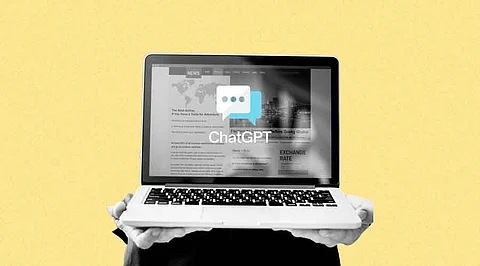
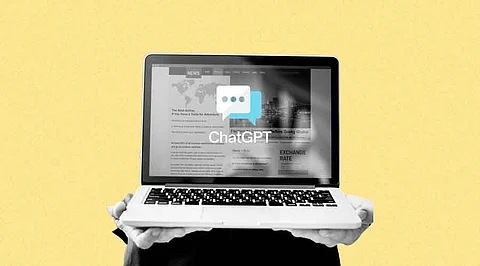
In the dynamic landscape of presentations, the integration of advanced technologies can significantly elevate the engagement and effectiveness of your slides. One such innovative approach is incorporating ChatGPT into PowerPoint presentations. ChatGPT, powered by OpenAI's GPT-3.5 architecture, is a powerful language model that can generate human-like text based on the input it receives. By integrating ChatGPT into your presentations, you can create interactive and dynamic content that captivates your audience. In this article, we will explore the step-by-step process of seamlessly integrating ChatGPT into your PowerPoint presentations.
Before diving into integration, it's essential to grasp the basics of ChatGPT. This language model excels at generating coherent and contextually relevant text based on the input provided. It doesn't just follow instructions but understands the context and can produce nuanced responses. Familiarize yourself with the capabilities of ChatGPT to harness its full potential in your presentations.
To integrate ChatGPT with PowerPoint, you need access to the ChatGPT API. OpenAI provides API documentation that guides you through the setup process. Obtain the necessary API key and ensure that you have a stable internet connection to enable real-time communication with the ChatGPT server.
Identify the slide or slides where you want to incorporate ChatGPT interaction. This could be a Q&A session, a simulated conversation, or a dynamic text response based on user input. Create a designated space on the slide for the ChatGPT-generated content to appear.
PowerPoint supports the integration of web content through the use of web objects. Use the "Insert" tab to add a web object to your designated slide. Input the ChatGPT API endpoint and include the necessary parameters, such as the API key and any specific instructions or prompts you want to send to ChatGPT.
Consider how you want your audience to interact with ChatGPT during the presentation. You can set up buttons or clickable elements on the slide that trigger ChatGPT responses. Alternatively, you may choose to integrate natural language prompts within your presentation script, allowing the audience to verbally interact with the model.
Before the actual presentation, conduct thorough testing to ensure the seamless integration of ChatGPT. Check for responsiveness, accuracy of responses, and overall user experience. Refine your script and interaction design based on the test results to optimize the integration for a smooth presentation.
To further enhance the engagement level of your presentation, consider incorporating multimedia elements that complement the ChatGPT interaction. This could include relevant images, videos, or animations that align with the generated text. Striking the right balance between text and multimedia ensures a visually appealing and informative presentation.
Given the interactive nature of ChatGPT, it's crucial to address privacy and ethical considerations. Communicate to your audience how their interactions with ChatGPT will be used and stored. Respect user privacy and ensure compliance with ethical guidelines related to the use of AI in presentations.
Integrating ChatGPT into PowerPoint presentations opens up a world of possibilities for creating engaging and interactive content. By following the steps outlined in this guide, you can harness the power of ChatGPT to deliver dynamic presentations that captivate your audience. As technology continues to evolve, embracing innovative solutions like ChatGPT ensures that your presentations remain at the forefront of effective communication.
Join our WhatsApp Channel to get the latest news, exclusives and videos on WhatsApp
_____________
Disclaimer: Analytics Insight does not provide financial advice or guidance. Also note that the cryptocurrencies mentioned/listed on the website could potentially be scams, i.e. designed to induce you to invest financial resources that may be lost forever and not be recoverable once investments are made. You are responsible for conducting your own research (DYOR) before making any investments. Read more here.
