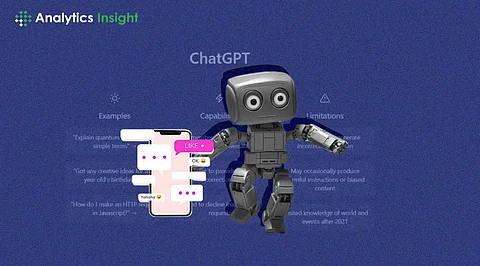
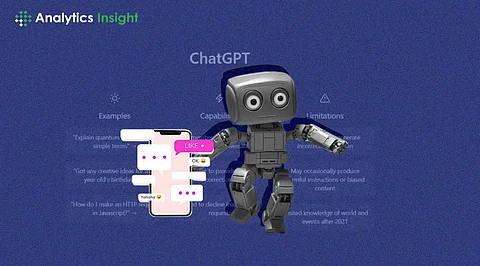
Chatbots are becoming more and more popular as a way to interact with users, customers, or audiences online. They can provide information, answer questions, generate content, or even have a casual conversation. However, building a chatbot that is intelligent, natural, and engaging is not an easy task. It requires a lot of data, programming, and machine-learning skills.
The first thing you need to do is to sign up for a free OpenAI account. In addition to accepting the terms of service, you will need to supply some basic information. Once you sign up, you will receive an email with a link to activate your account and access the OpenAI Dashboard.
The OpenAI Dashboard is where you can manage your projects, settings, and billing. You can also access the OpenAI Playground, which we will use later. To create your chatbot, you will need an API key, which is a secret token that allows you to use the OpenAI API. To get your API key, go to the API Keys section in the Dashboard and click on the Create an API key button. You will see a pop-up window with your API key. Copy and paste it somewhere safe, as you will need it later.
Now that you have your API key, you can create your chatbot project. Go to the Projects section in the Dashboard and click on the Create a Project button. You will see a form where you can enter your project name, description, and tags. For example, you can name your project "My ChatGPT Chatbot" and add a tag like "chatbot".
Now that you have chosen a model for your chatbot, you can customize some aspects of its appearance and behavior. You can give your chatbot a name, an avatar, and a tone. These are optional, but they can make your chatbot more unique and appealing.
To customize your chatbot's name, go to the Settings section in the Dashboard and click on the Chatbot name tab. You will see a text box where you can enter your chatbot's name. For example, you can name your chatbot "Alice". Press the "Save" button to make your selection official.
Now that you have customized your chatbot, you can chat with it in the web interface. Go to the Chat section in the Dashboard and click on the Start Chat button. You will see a chat window where you can type your messages and see your chatbot's responses. You can also see your chatbot's name and avatar in the top left corner.
If you want to explore more possibilities and features of the OpenAI API, you can use the OpenAI Playground, a tool that lets you experiment with different models and parameters. You can access the OpenAI Playground from the Dashboard or this link.
The OpenAI Playground is a web-based code editor where you can write Python code to interact with the OpenAI API. You can import the OpenAI library, create an OpenAI object with your API key, and use various methods and functions to send requests and receive responses from the API. You can also run your code and see the results in the output panel.
Join our WhatsApp Channel to get the latest news, exclusives and videos on WhatsApp
_____________
Disclaimer: Analytics Insight does not provide financial advice or guidance. Also note that the cryptocurrencies mentioned/listed on the website could potentially be scams, i.e. designed to induce you to invest financial resources that may be lost forever and not be recoverable once investments are made. You are responsible for conducting your own research (DYOR) before making any investments. Read more here.
