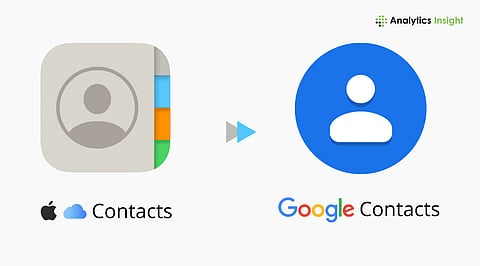
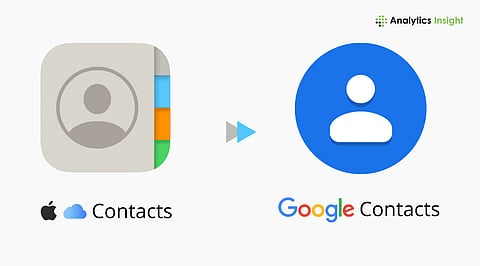
Moving iCloud contacts to Google keeps everything accessible across iPhone, Android, and Gmail.
A quick vCard export and import is the easiest way to transfer all contacts safely.
Enabling contact sync on iPhone ensures both Google and iCloud stay updated automatically.
Switching between Apple and Google services is common, especially for those juggling iPhones, Android phones, or Gmail accounts. The good news is that syncing iCloud contacts with Google is straightforward. Whether the goal is a one-time transfer or ongoing synchronization, there are several reliable ways to get it done quickly and safely.
People who use both Apple and Android devices, or those planning to switch platforms, should take the time to transfer their iCloud contacts to Google. It keeps one contact list available on all devices, provides the opportunity to have backups besides iCloud, and makes it easy when using Gmail as the primary communication channel. So, it is much easier to sync across laptops, tablets, and phones if all contacts are in one place.
If you just want to transfer iCloud contacts to Google once, exporting and importing via vCard is the most dependable option.
Open iCloud.com and sign in.
Click on the Contacts option.
Select the entire list of contacts by pressing Command + A (Mac) or Ctrl + A (Windows).
Click the gear icon in the lower-left corner and select Export vCard.
Your computer will receive a .vcf file that has all your iCloud contacts.
Go to the website of Google Contacts and sign in using your Gmail account.
On the sidebar, click Import.
Upload the .vcf file you exported from iCloud.
Click Import to finish.
Your iCloud contacts will now appear in Google Contacts. If duplicates appear, navigate to Merge & Fix in Google Contacts to clean up the information.
To keep your contacts synced constantly between iCloud and Google, you need to configure the synchronization on your iPhone or iPad. Doing this ensures that any new contact added to one account will be automatically reflected in the other.
Launch Settings on your iPhone or iPad.
Navigate to Mail > Accounts > Add Account.
Choose Google and enter your Gmail username and password to sign in.
Open Settings > Mail > Accounts, then tap your Google account.
Enable the Contacts toggle.
Navigate to Settings > Contacts > Default Account and select Gmail.
From now on, any new contact you add will automatically sync with Google Contacts for you, without needing to export them again.
If you already have both accounts on a Mac, syncing can be as easy as dragging and dropping contacts from one list to another.
Go to the Contacts application on your Mac.
Select every contact (Cmd + A).
Move them from the iCloud section to the Google section in the sidebar.
Using this method, contacts are transferred without an internet connection and are automatically synced when both accounts are back online.
Duplicates: After import, open Merge & Fix in Google Contacts to remove duplicate entries.
Missing Contacts: Make sure all contacts were exported as vCards. If not, reselect and export again.
Syncing Problems: Make sure that both accounts are connected under Settings > Accounts on iOS or macOS.
Backup First: Always keep a copy of your .vcf file so that you can restore contacts later if needed.
For most users, a manual import and export is enough when switching devices or consolidating contacts. But if you frequently add or edit contacts across platforms, setting up automatic syncing on iPhone or macOS saves time and keeps everything consistent.
Learning how to sync iCloud contacts with Google ensures your address book stays unified across both ecosystems. Whether you are switching to Android, Gmail is your primary hub, or you simply want to have another backup, these methods will make the process easy and secure.
1. Can I automatically sync iCloud contacts with Google?
Sure! Simply log into the Google account on your iPhone (Settings > Mail > Accounts) and turn on Contacts. Your phone will automatically keep both lists up to date with no additional work required.
2. How do I export contacts from iCloud to Gmail?
Go to iCloud.com > Contacts, select all contacts, and choose Export vCard. Then open Google Contacts > Import, upload the file, and you’re done.
3. Will my contacts duplicate after importing?
Sometimes. After importing, open Merge & Fix in Google Contacts to easily remove duplicates.
4. Can I move Google contacts back to iCloud?
Yes. Export your Google contacts as a vCard file and import it into the Contacts app on your Mac or iPhone.
5. Do I need a third-party app for syncing?
No. iCloud and Google offer built-in tools for exporting, importing, and syncing contacts safely without extra apps.
